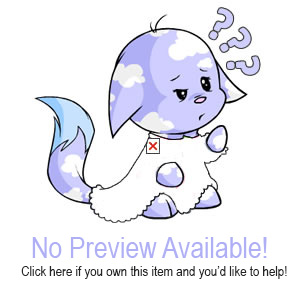Rainbow Font Maker
What is this?
With help and inspiration of t1ng, we bring you a rainbow font maker! It will allow you to post on the Neoboards, or on Guilds with a font that consists of many different colours. Who said you had to post just in blue, or just in red? Now you can use any colours you like!
How does it work?
Instead of typing your message in the neoboard or guild reply box, you will type it here, on this page. Then you choose the colours for your text. At the bottom of this page you will receive a neoHTML code. This code needs to be copied and pasted into the neoboard or guild reply box. By doing so you will have a rainbow font! Now please read the instructions on this page carefully so you will understand how to use this font maker to its full capacity.
There are three ways to create a rainbow font:
|
1. Using a Preset Font: we have entered a few standard rainbow fonts for you, you can choose to use one of these. 2. Creating your own Gradient Font: you will pick a start colour and an end colour, and a number of colours in between, and the font maker will make a font for you that slowly goes from the start colour to the end colour. 3. Creating your own Rainbow Font: there are 8 colour slots that you can fill with colours of your own choice. |
You can read about how to use one of these three options at their own section on this page. The above is to give you a general idea of the options.
Cookies:
This page makes use of cookies. It places a cookie on your computer that will save your settings for you. These settings include the showing/hiding instructions areas, what you choose for your signature, type of message (guild or neoboards), and your settings for your font (bold, italics, centered etc). This way you will not have to re-set everything if you close down the page. The cookie is just meant to make this page more user friendly, it will not in any way harm your computer. If you want to learn more about cookies, visit our FAQ page.
Note:
SunnyNeo does not claim to own the concept of text fonts, block fonts or rainbow fonts. We are perfectly aware that a lot of people have been making these before our generators, and are doing so without our generators. We only made these to help people who prefer to use such a generator to make their own dream font. All fonts made with or without generators are people's own creation, not ours, we simply helped a little (with the exception of the premades on the siggies page).
Writing text & Choosing Settings

Before picking colours for your font you must write your text and pick the desired settings for your font. All the options will be briefly explained to you in this section.
First of all you must choose if your message is for a Guild message, or a Neoboard message. The difference between these two is that Guilds will allow you to make posts of 2000 characters, while the Neoboards only allow 400 characters. You will receive an error at the bottom of the page if your message exeeds the maximum number of characters of the communication medium of your choice.
Secondly you must pick settings for your signature. This is based on the signature as you have placed it on your Chat Preferences. If you have no signature there, pick option 1. If you have a non-centered signature, pick option 2. Finally, if you have a centered signature, pick option 3.
Last but not least there are options to modify your text. You can choose to make your text bold, italics, centered or have an underline, or a combination of these options. The last option is to make a size 1 font. If you do not check this box, your font will be size 2, if you do check this option, you will have a size 1 font.
Important: If you want your font to be centered you need to select the center button (next to underline), just having your signature settings set to 'centered signature' isn't enough.
First of all you must choose if your message is for a Guild message, or a Neoboard message. The difference between these two is that Guilds will allow you to make posts of 2000 characters, while the Neoboards only allow 400 characters. You will receive an error at the bottom of the page if your message exeeds the maximum number of characters of the communication medium of your choice.
Secondly you must pick settings for your signature. This is based on the signature as you have placed it on your Chat Preferences. If you have no signature there, pick option 1. If you have a non-centered signature, pick option 2. Finally, if you have a centered signature, pick option 3.
Last but not least there are options to modify your text. You can choose to make your text bold, italics, centered or have an underline, or a combination of these options. The last option is to make a size 1 font. If you do not check this box, your font will be size 2, if you do check this option, you will have a size 1 font.
Important: If you want your font to be centered you need to select the center button (next to underline), just having your signature settings set to 'centered signature' isn't enough.
Option 2 & 3: Custom Gradient or Rainbow Font

You can choose to make your own customised font, you can either make a gradient font, or your own rainbow font. On both you can choose to use the Colour Picker below, or you can use your own hex colour codes, that you have gotten from you avatar using an Eyedropper Tool, or using the font colours from our Premade fonts.
Option 2: Making a Gradient font
If you want to make a gradient font, you get to pick a begin colour, and end colour and a number of colours used in between. You can make a font that goes from blue to green for example, and that has 5 colours between blue and green. The end result will be a font that has 7 different colours that gradually changes from blue to green.
To start, click in the box 1, then you can use the colour picker to select your start colour. Alternatively you can paste the hex code of your start colour in box 1 (without a # sign).
Then, click in box 2, and use the colour picker to select your end colour. Alternatively you can paste the hex code of your end colour in box 2 (without a # sign).
Finally use the dropdown menu to pick how many colours you want between the begining and ending colours, you can choose from 1-6.
After having done this, you click on 'Create Colors!' you will see the colours and the gradients in between appearing in the second set of boxes. If you like the result you can move on to 'Click the Button', if not you can tweak the colours or number of colours some more until you're satisfied.
Option 3: Making a Rainbow font
If you want to make your own customised rainbow font, you can use up to 8 different colours. What you do is you click in one of the boxes, starting with number 1. Then you can use the colour picker to select a colour, or you can paste a hex code of your choice (without the # sign) into the box. You can do this for 1-8 colours. You do not have to fill all the boxes, you can use as many as you prefer. If you're done, continue to the 'Click the Button' section to create your rainbow font.
Option 2: Making a Gradient font
If you want to make a gradient font, you get to pick a begin colour, and end colour and a number of colours used in between. You can make a font that goes from blue to green for example, and that has 5 colours between blue and green. The end result will be a font that has 7 different colours that gradually changes from blue to green.
To start, click in the box 1, then you can use the colour picker to select your start colour. Alternatively you can paste the hex code of your start colour in box 1 (without a # sign).
Then, click in box 2, and use the colour picker to select your end colour. Alternatively you can paste the hex code of your end colour in box 2 (without a # sign).
Finally use the dropdown menu to pick how many colours you want between the begining and ending colours, you can choose from 1-6.
After having done this, you click on 'Create Colors!' you will see the colours and the gradients in between appearing in the second set of boxes. If you like the result you can move on to 'Click the Button', if not you can tweak the colours or number of colours some more until you're satisfied.
Option 3: Making a Rainbow font
If you want to make your own customised rainbow font, you can use up to 8 different colours. What you do is you click in one of the boxes, starting with number 1. Then you can use the colour picker to select a colour, or you can paste a hex code of your choice (without the # sign) into the box. You can do this for 1-8 colours. You do not have to fill all the boxes, you can use as many as you prefer. If you're done, continue to the 'Click the Button' section to create your rainbow font.




 {{ loadingMessage || 'Loading, one moment please'}}
{{ loadingMessage || 'Loading, one moment please'}}