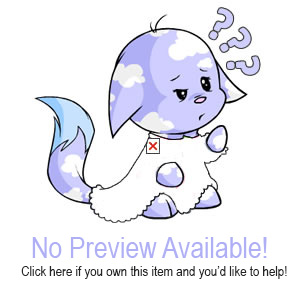Read Me
How to use our fonts:
This page explains how and where to copy and paste the font codes that we have made for all to use.
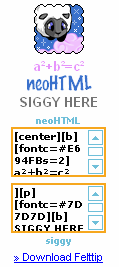 | << | Picture of avatar. |
| << | Text Preview. | |
| << | This code goes in the "NeoHTML" space. | |
| << | This code goes in the "NeoSignature" space. | |
| << | This is the link you can click on to download the font, if we used a special font. You can read more about that below. |
All of the codes need to be copied and pasted onto the Chat Preferences page. You can see the part of the Chat Preferences page that is important for fonts, displayed below.
| NeoHTML |
| (Blah blah blah..) Current NeoHTML Preview: a²+b²=c²
neoHTML [ Enter your NeoHTML here: |
| NeoSignature |
| (Blah blah blah..) Current NeoSignature Preview: ]
SIGGY HERE Enter your NeoSignature here: |
Important: The preview in the Chat Preference page is NOT the way your font will look on the neoboards!
You see those useless brackets floating around there? (brackets look like this [ ]) They serve an important purpose. When you post on the neoboards, you won't have a siggy line if you have those brackets in your neoHTML code. Don't edit out these brackets if you don't want a siggy line, if you do, feel free to delete them.
If you would like to learn more about the siggy line, how it works and how to remove it, you can check out our Neoboard Tricks page.
Editing our fonts:
You are free to edit our fonts in any way you like. The best way to edit and test your newly made font is by making a test board. On such a board you can test your font over and over again until your neoHTML looks exactly the way you want it to look.
Downloading a font:
If you decide to download a font, you will need to unzip it. You need Winzip to unzip maps, or if you have Windows XP, then you can just open the file you downloaded, and in the top left corner you can unzip the map. After you've unzipped the map, right click on the font (the blue TT icon), and select copy. Then you open Control Panel (you can find it in Start, either in Settings or straight away), and then open the map with Fonts. You right click and select paste, then your font is installed and you should be able to see it on the font preview.

 {{ loadingMessage || 'Loading, one moment please'}}
{{ loadingMessage || 'Loading, one moment please'}}